I have been having the problem that the sound does not come from the TV when I connect to the projector or TV via HDMI output on my desktop computer or laptop for a long time. The other day, I reconnected my computer to TV and the problem chasing me for years still remains in its local place despite this time. I haven’t been able to know why Microsoft couldn’t solve the audio transfer problem with this HDMI cable, which has been tried with 6 different operating systems such as Windows XP, Windows 7, Windows Vista, Windows 8, Windows 8.1 and Windows 10. I didn’t know why Microsoft couldn’t solve the audio transfer problem with this HDMI cable, which has been tried with 6 different operating systems like Windows XP, Windows 7, Windows Vista, Windows 8, Windows 8.1 and Windows. 10. Nvidia graphics cards, AMD graphics cards, Intel integrated graphics cards, laptop systems, desktop systems and many other configurations had the same problem. Whenever I encounter this problem, I curse the entire PC industry. Then I calm down and apply the solution. Here is a permanent solution to this frustrating problem.
Be sure to select your default audio device as the HDMI audio device before performing the following operations. In rare cases, the audio device does not switch automatically when you connect via HDMI. In some cases, you may want to receive sound from a PC speaker etc. instead of receiving sound through HDMI. in such cases, change your default audio device to the device you want to receive audio from.
You can get help from our article by clicking here to change or control your default audio device.
The problem is caused by the HDMI audio drivers of the drivers that come with your video card. All you have to do is uninstall this audio driver and install Microsoft’s HDMI audio driver. To do this, run the device manager software on your computer.
If you don’t know how to run the device manager, you can use our article here.
- Expand the “Audio, video and game controllers” section by clicking the arrow on the left as shown in the pictures. Right click on the AMD High Definition Audio Device line in the list that comes up. Here you can see Nvidia Intel High definition device or Intel Nividia high definition audio driver and etc, depending on your hardware.
- In the list to be opened, click on the “update driver” line. Click on “Scan my computer for driver software” in the window that comes up.
- In the newly opened window, click on “Let me pick from a list of available drivers on my computer”.
Choose driver from HDMI driver installed on computer.
- After that, you will come across hardware compatible with your system. Select the line that says “High Definition Audio Device” on this screen and click next.
- At this stage, Windows can give you a warning about hardware compatibility. But you choose to install by saying yes here.
- After a short installation, you will see a screen that says “Windows has successfully updated your drivers”.
- Restart your computer. now Your system works with the drivers provided by Microsoft as in the above 2 pictures. Now you can get sound from the device you connect with HDMI etc.
Let us remind you again The default audio should be selected as HDMI digital audio in your device similar to the one below.


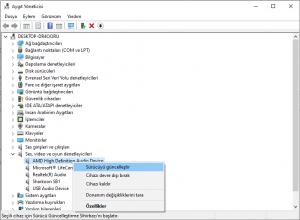
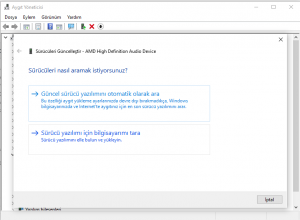
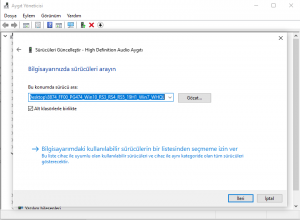
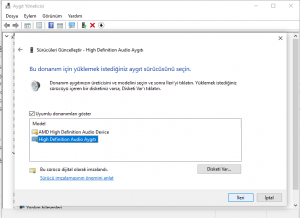
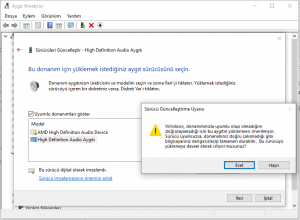
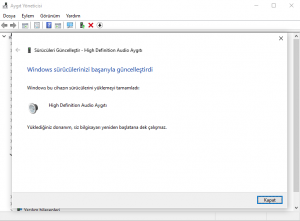
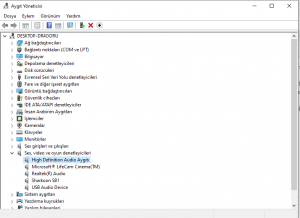
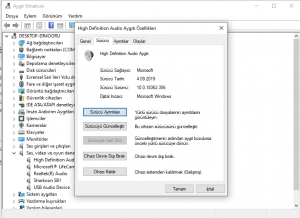

There are no words to show my appreciation!
If we could find a solution, this is enough for us.